January 11, 2018
How to Get Tracked Changes from Edifix into Word
Recently we received an important user question: How can you get the “tracked changes” you see in Edifix’s Show Changes to appear in Word, so that the Edifix edits are visible to authors or editors along with any other copyedits?
The best way to do this is to follow these steps:
Start from References Only or References + Links/Comments view. In the Export References drop-down, select Word DOC.
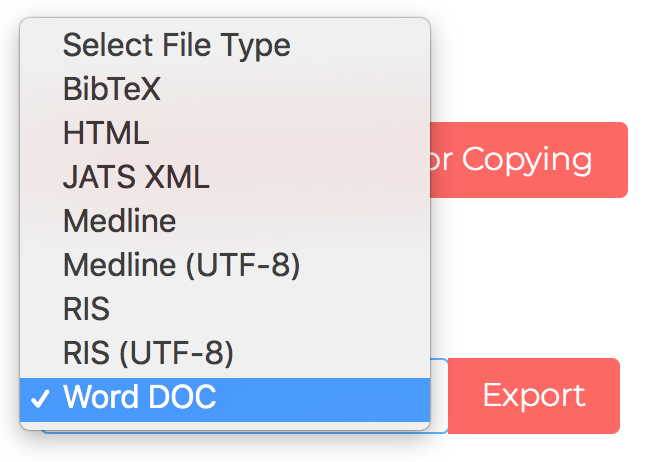
Open the resulting Word file and save it in your desired folder.
If you have not already done so, copy the original reference list into an empty document and save.
On the Review tab, click Compare > Compare.
- Word Tip: You can do this from within any Word file—you don’t need to have either version of your reference list open!
From the Original document dropdown, choose the file containing the original reference list. From the Revised document dropdown, choose your exported Edifix file.
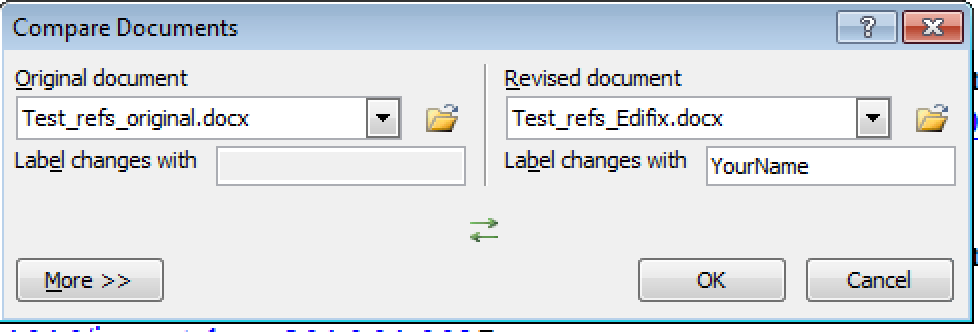
Click the More>> button and choose which changes you want Word to display. Choose Show changes in: New document.
- Word Tip: You will likely get the best results by choosing “Show changes at: Character level”.
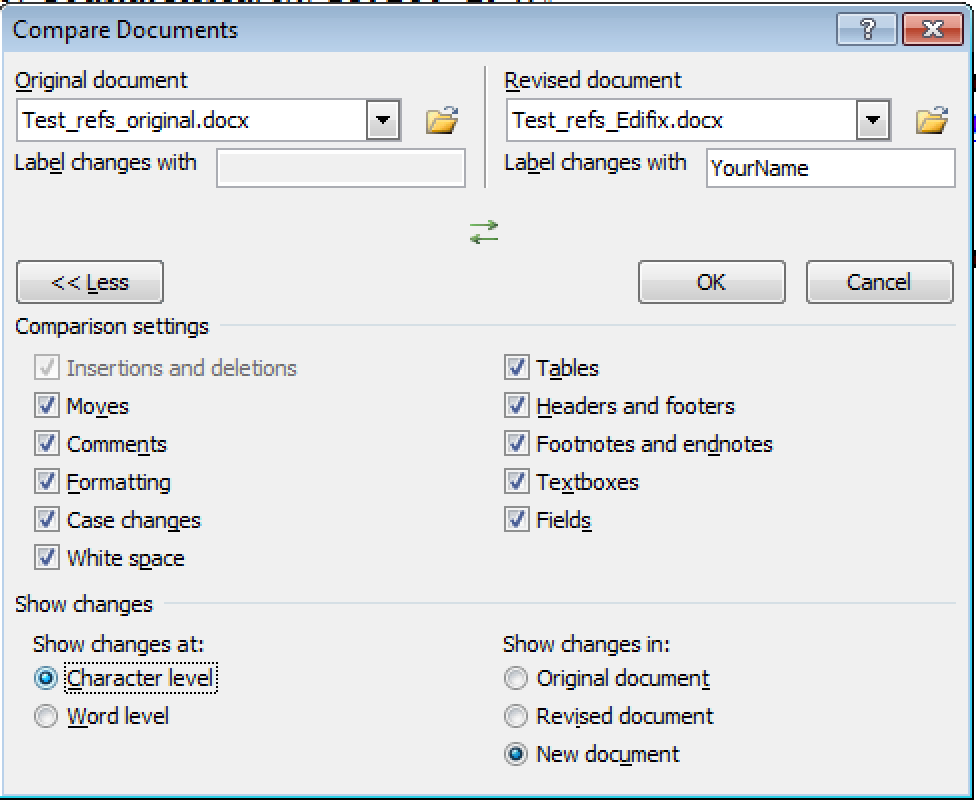
The comparison results will display in the centre panel of a new Word document (as shown below), and you can now copy and paste them into your working article file!
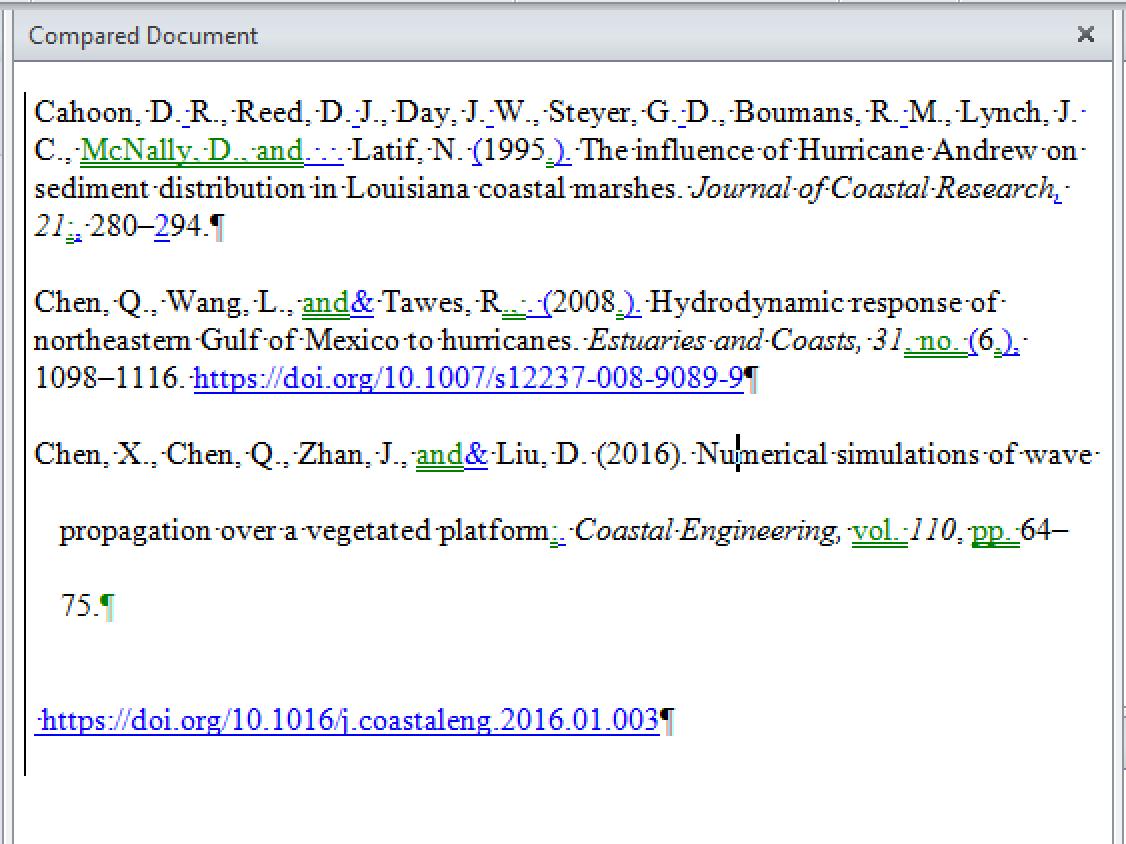
- Word Tip: To copy and paste tracked changes from one Word file to another, you must have Track Changes turned OFF in both source and target files!
For more on using Edifix with Microsoft Word, see here. Happy Edifixing!
Link: https://www.edifix.com/blog/how-to-get-tracked-changes-from-edifix-into-word